文章目录[隐藏]
我的博客即将同步至腾讯云+社区,邀请大家一同入驻:https://cloud.tencent.com/developer/support-plan?invite_code=1q7qcbzk0x1vs
1.首先查看系统挂载状况
df -TH返回信息:
[root@ecs-eD18 ~]# df -TH
Filesystem Type Size Used Avail Use% Mounted on
/dev/mapper/centos-root xfs 19G 2.7G 16G 15% /
devtmpfs devtmpfs 508M 0 508M 0% /dev
tmpfs tmpfs 520M 25k 520M 1% /dev/shm
tmpfs tmpfs 520M 7.1M 513M 2% /run
tmpfs tmpfs 520M 0 520M 0% /sys/fs/cgroup
/dev/vda1 xfs 1.1G 197M 867M 19% /boot
tmpfs tmpfs 104M 0 104M 0% /run/user/此时并没有挂载硬盘
2.查看硬盘信息
fdisk -l返回信息:
[root@ecs-eD18 ~]# fdisk -l
Disk /dev/vda: 21.5 GB, 21474836480 bytes, 41943040 sectors
Units = sectors of 1 * 512 = 512 bytes
Sector size (logical/physical): 512 bytes / 512 bytes
I/O size (minimum/optimal): 512 bytes / 512 bytes
Disk label type: dos
Disk identifier: 0x0000425c
Device Boot Start End Blocks Id System
/dev/vda1 * 2048 2099199 1048576 83 Linux
/dev/vda2 2099200 41943039 19921920 8e Linux LVM
Disk /dev/vdb: 21.5 GB, 21474836480 bytes, 41943040 sectors
Units = sectors of 1 * 512 = 512 bytes
Sector size (logical/physical): 512 bytes / 512 bytes
I/O size (minimum/optimal): 512 bytes / 512 bytes
Disk /dev/mapper/centos-root: 18.2 GB, 18249416704 bytes, 35643392 sectors
Units = sectors of 1 * 512 = 512 bytes
Sector size (logical/physical): 512 bytes / 512 bytes
I/O size (minimum/optimal): 512 bytes / 512 bytes
Disk /dev/mapper/centos-swap: 2147 MB, 2147483648 bytes, 4194304 sectors
Units = sectors of 1 * 512 = 512 bytes
Sector size (logical/physical): 512 bytes / 512 bytes
I/O size (minimum/optimal): 512 bytes / 512 bytes
我们可以看到一共有3个磁盘
/dev/mapper/centos-swap是虚拟内存
/dev/mapper/centos-root是系统盘
此时的数据盘就是/dev/vdb
3.现在使用fdisk对数据盘进行分区
fdisk /dev/vdb(注意:/dev/vdb就是你的数据盘,这个命令需要根据上一步的磁盘信息修改)
返回信息
[root@ecs-eD18 ~]# fdisk /dev/vdb
Welcome to fdisk (util-linux 2.23.2).
Changes will remain in memory only, until you decide to write them.
Be careful before using the write command.
Device does not contain a recognized partition table
Building a new DOS disklabel with disk identifier 0x311bc542.
Command (m for help): 输入
n返回信息
Command (m for help): n
Partition type:
p primary (0 primary, 0 extended, 4 free)
e extended
Select (default p): 输入
p返回信息
Partition number (1-4, default 1):
First sector (2048-41943039, default 2048):
Using default value 2048
Last sector, +sectors or +size{K,M,G} (2048-41943039, default 41943039):
Using default value 41943039
Partition 1 of type Linux and of size 20 GiB is set
这几步默认回车即可
返回信息
Command (m for help): 输入
p返回信息
Disk /dev/vdb: 21.5 GB, 21474836480 bytes, 41943040 sectors
Units = sectors of 1 * 512 = 512 bytes
Sector size (logical/physical): 512 bytes / 512 bytes
I/O size (minimum/optimal): 512 bytes / 512 bytes
Disk label type: dos
Disk identifier: 0x311bc542
Device Boot Start End Blocks Id System
/dev/vdb1 2048 41943039 20970496 83 Linux
接下来输入
w保存分区信息
返回信息
Command (m for help): w
The partition table has been altered!
Calling ioctl() to re-read partition table.
Syncing disks.出现这个提示则表明分区成功
4.更新系统分区表
partprobe5.更换新分区的文件格式
mkfs -t ext4 /dev/vdb1注意:这里的/vdb1是/vdb这个磁盘的1号分区,要根据实际情况修改该命令
返回信息
[root@ecs-eD18 ~]# mkfs -t ext4 /dev/vdb1
mke2fs 1.42.9 (28-Dec-2013)
Filesystem label=
OS type: Linux
Block size=4096 (log=2)
Fragment size=4096 (log=2)
Stride=0 blocks, Stripe width=0 blocks
1310720 inodes, 5242624 blocks
262131 blocks (5.00%) reserved for the super user
First data block=0
Maximum filesystem blocks=2153775104
160 block groups
32768 blocks per group, 32768 fragments per group
8192 inodes per group
Superblock backups stored on blocks:
32768, 98304, 163840, 229376, 294912, 819200, 884736, 1605632, 2654208,
4096000
Allocating group tables: done
Writing inode tables: done
Creating journal (32768 blocks): done
Writing superblocks and filesystem accounting information: done
6.挂载分区至目录
mount /dev/vdb1 /www/wwwroot注意:
/dev/vdb1是上一步中格式化的分区(也就是本次需要挂载的分区)
/www/wwwroot是需要挂载的目录,如果需要挂载到其他目录请注意先新建目录再挂载
请根据实际情况修改此命令
7.检查挂载情况
df -Th返回信息
[root@ecs-eD18 ~]# df -Th
Filesystem Type Size Used Avail Use% Mounted on
/dev/mapper/centos-root xfs 17G 2.5G 15G 15% /
devtmpfs devtmpfs 485M 0 485M 0% /dev
tmpfs tmpfs 496M 24K 496M 1% /dev/shm
tmpfs tmpfs 496M 6.8M 489M 2% /run
tmpfs tmpfs 496M 0 496M 0% /sys/fs/cgroup
/dev/vda1 xfs 1014M 188M 827M 19% /boot
tmpfs tmpfs 100M 0 100M 0% /run/user/0
/dev/vdb1 ext4 20G 45M 19G 1% /www/wwwroot
我们可以看到/dev/vdb1这个分区已经挂载到了/www/wwwroot的目录上
注意:如果挂载目录内原本存有文件,那么该文件将会无法访问
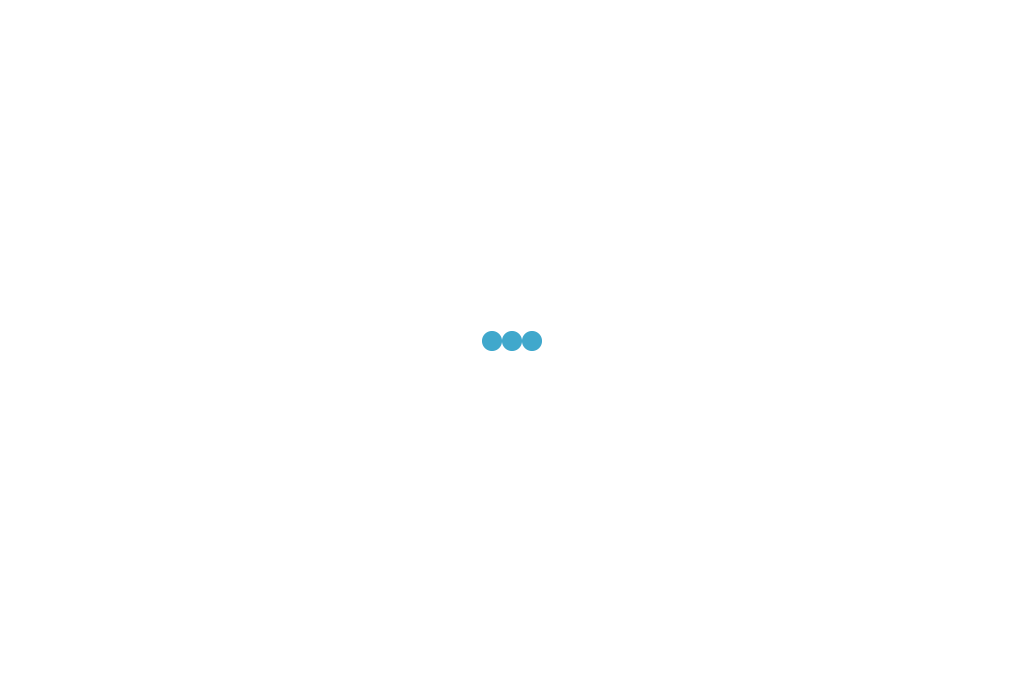






暂无评论